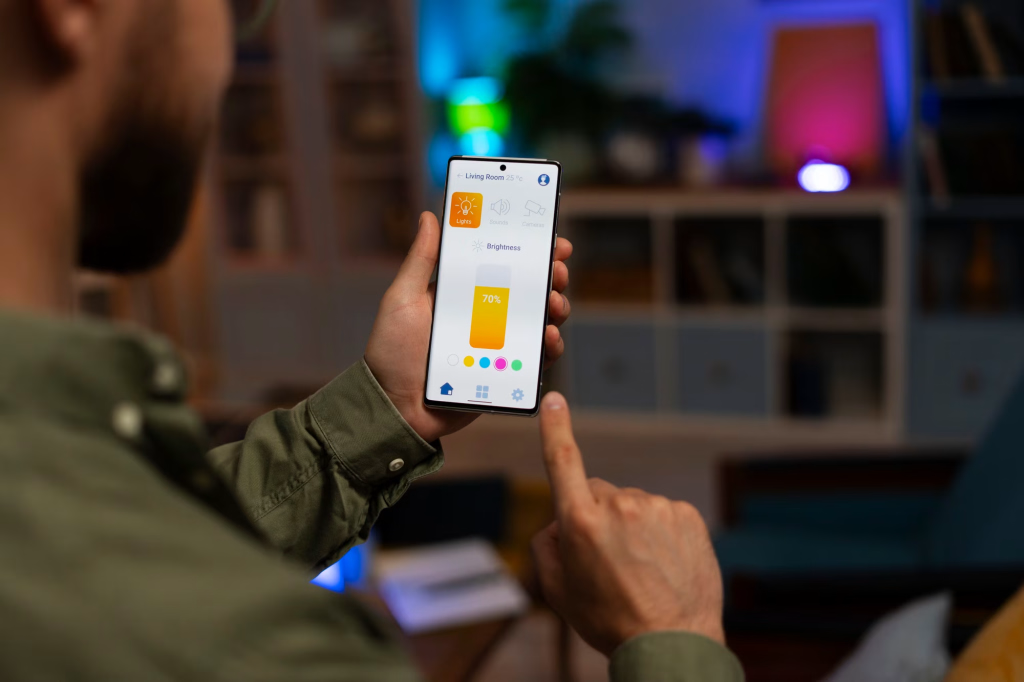Publishing an app on the Google Play Store is one of the most exciting milestones for any developer or business. With over 2.5 billion monthly active Android users, the Play Store gives you access to a massive global audience — but the publishing process can feel overwhelming if you’re doing it for the first time.
This comprehensive, friendly, and SEO‑optimized guide will walk you through exactly how to publish an app on the Google Play Store in 2025. Whether you’re an indie developer, startup founder, or business owner, this article will help you launch confidently and avoid common mistakes.
Let’s begin!
Why Publishing on Google Play Matters in 2025
Android dominates the global mobile OS market — and this isn’t changing anytime soon.
- 71% of the world’s smartphones run Android (StatCounter 2025)
- Over 3 million apps are currently live on Google Play
- Google Play generated over $48 billion in consumer spending in 2024 (Data.ai)
If you’re looking to scale your business, reach new customers, or launch the next big app, the Google Play Store offers unmatched visibility.
How to Publish an App on Google Play Store (Step-by-Step)
Below is a complete, easy-to-follow walkthrough of the entire publishing process.
Step 1: Prepare Your App for Release
Before you upload your app, ensure it’s production‑ready. Google has strict quality and security requirements.
Key Checks Before Publishing
- Remove all debugging tools/logs
- Optimize images, videos, and other media
- Test your app on different device sizes
- Ensure compliance with Google Play Developer Policies (https://support.google.com/googleplay/android-developer)
- Confirm your app is 64‑bit compliant
- Use secure API keys and remove hardcoded credentials
Build a Signed Release APK or AAB
Google now requires all new apps to use Android App Bundles (AAB).
To generate one:
- Open Android Studio
- Select Build > Generate Signed Bundle / APK
- Choose Android App Bundle
- Upload your keystore and create credentials
Step 2: Create a Google Play Developer Account
You need a developer account to publish apps.
Requirements:
- A Google account (Gmail or Workspace)
- One‑time $25 registration fee, payable via debit/credit card
How to Create Your Account:
- Visit the official Google Play Console: https://play.google.com/console
- Sign in with your Google Account
- Accept Developer Terms
- Pay the registration fee
- Verify your identity (mandatory from 2023 onwards)
- Set up your developer profile (company name, contact email, website, etc.)
Tip: Use a branded developer name to boost trust.
Step 3: Create Your App in Google Play Console
Once your account is active:
- Log in to Play Console
- Click Create App
- Choose:
- Default language
- App name
- App type (App/Game)
- Free or Paid
- Accept Play policies
Your app is now created — but not published yet.
Step 4: Prepare Your App’s Store Listing
Your app’s Play Store listing is crucial. It influences ranking, click-through rate, and installs.
Mandatory Listing Fields:
- App title, up to 30 characters
- Short description (80 characters)
- Full description (up to 4,000 characters)
- Screenshots (2–8 for phones, tablets, Chromebooks)
- Feature graphic (1024×500)
- App icon (512×512)
- Category (e.g., Productivity, Education)
- Contact details (email, website, phone)
SEO Tips for an Effective Play Store Listing
- Use keywords naturally in title and description
- Highlight benefits, not just features
- Use bullet points for readability
- Add social proof or user scenarios
- Include a promotional video (optional but powerful)
Example of a Good Short Description:
“Boost productivity with real‑time task tracking, reminders, and seamless team collaboration.”
Step 5: Upload the App Bundle (AAB)
Now you upload your actual app file.
How to Upload:
- Go to Release > Production
- Click Create New Release
- Choose Google Play App Signing (recommended)
- Drag and drop your .aab file
- Add release notes (e.g., “Initial version”, “Bug fixes”)
Tip: Google will process and check your app. If there are errors (e.g., missing permissions or invalid signing), the upload will fail.
Step 6: Set App Content Ratings
An age rating protects your app from being flagged incorrectly.
- Go to Policy > App Content
- Complete the Content Rating Questionnaire
- Submit and confirm the rating
Common rating categories:
- Everyone
- Teen
- Mature 17+
- Adults only 18+
Step 7: Configure App Privacy & Permissions
Google requires transparency.
Complete These Sections:
- Privacy Policy URL (mandatory for all apps)
- Data Safety Form (what data your app collects, why, how)
- Permissions Declaration Form (e.g., location, camera, contacts)
You can host your privacy policy on:
- Your website
- GitHub Pages
- Google Docs (public link)
Official guidelines: https://support.google.com/googleplay/android-developer/answer/10144311
Step 8: Set Up Pricing & Distribution
Choose your:
- Countries where the app will be available
- Pricing model (Free or Paid)
- Android device types (phones, tablets, TV, Wear OS)
- Target audiences (kids, general audience)
If your app targets children, it must comply with Google Play Families Policy.
Step 9: Final Review & Submit for Approval
Once all sections are green and complete:
- Go to Production > Review Release
- Fix any warnings or policy issues
- Click Submit for Review
How Long Does Approval Take?
- Average: 3–7 days
- For new developer accounts: up to 10–14 days
Google may request:
- Additional app information
- Identity verification
- Proof of permissions (e.g., location, SMS)
Important Policies to Know Before Publishing
Violations may lead to suspension or permanent ban.
Common Reasons Apps Get Rejected:
- Misleading app metadata
- Duplicate or spam apps
- Inaccurate permissions
- Poor app functionality or crashes
- Inappropriate content
For details, visit Google Play Developer Policies: https://support.google.com/googleplay/android-developer
How Much Does It Cost to Publish an App?
The cost is surprisingly low.
| Requirement | Cost |
|---|---|
| Google Play Developer Account | $25 (one‑time) |
| App design & development | Varies |
| Marketing | Optional |
No annual fee — unlike Apple’s $99 yearly charge.
Tips to Optimize Your App for Better Ranking (ASO)
App Store Optimization (ASO) helps you get more installs.
Use Relevant Keywords
Include keywords such as:
- How to publish an app on Google Play Store
- Publish Android app guide
- Google Play launch tutorial
- Upload mobile app to Play Store
Improve User Retention
Google rewards high‑quality apps.
Encourage Positive Reviews
Add soft nudges inside the app.
Track Performance in Console
Monitor:
- User installs
- Crashes
- ANR issues
- Ratings
Publishing an Update After Your App Goes Live
Updating an app is easier than publishing for the first time.
Steps:
- Increase the version code in Android Studio
- Generate a new AAB
- Upload under Production > Releases
- Submit for review
Updates typically get approved in hours.
FAQ: How to Publish an App on Google Play Store?
1. How long does it take to publish an app?
Usually 3–7 days.
2. Can I publish an app for free?
No — you must pay the $25 developer registration fee.
3. Can I publish a game?
Yes, the process is identical.
4. What format is required?
AAB (Android App Bundle) is mandatory.
5. Do I need a privacy policy?
Yes — all apps must include one.
Conclusion: Ready to Publish Your App on Google Play?
Publishing your app on the Google Play Store is now easier than ever — if you follow the right steps. From building your release bundle to optimizing your listing and navigating Google’s policies, each stage plays a vital role in your app’s long‑term success.
If you want expert help in developing, publishing, or marketing your Android app — MobileMerit.com is here for you.

🚀 Launch Your App Successfully with MobileMerit.com
We help you:
- Build high‑performance Android apps
- Publish apps with zero errors
- Rank higher with Play Store optimization
- Launch marketing campaigns that drive installs
Start your journey today! Visit MobileMerit.com and let’s build your app success story.